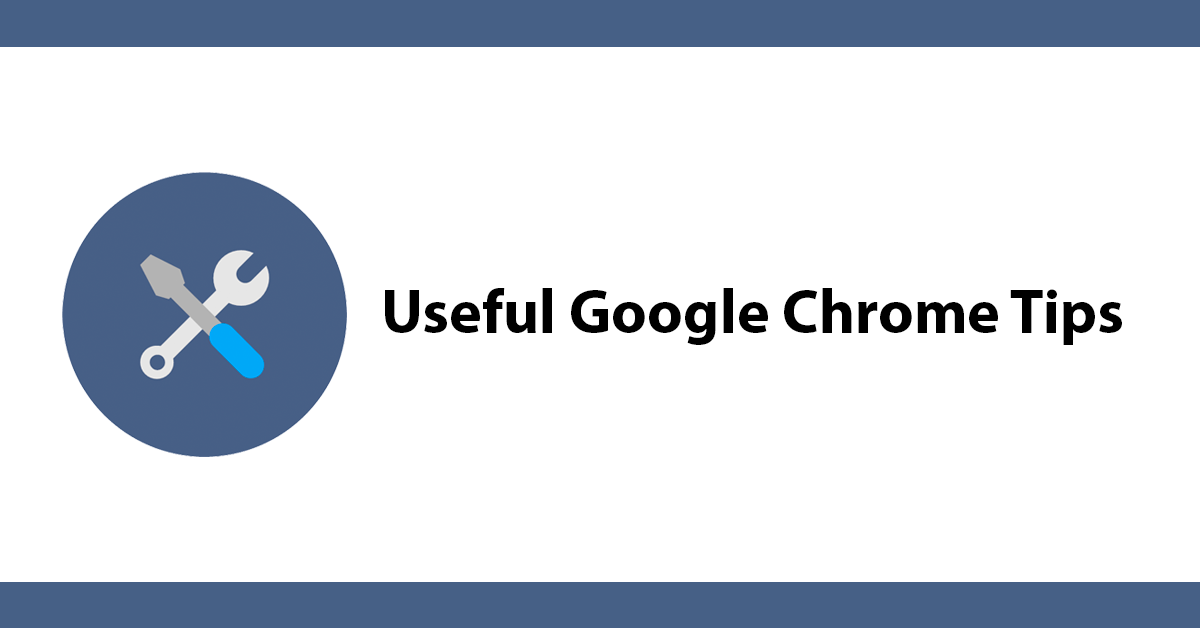Google Chrome has lots of hidden options, the following tips are some of my favourites.
This one was mentioned on Twitter by @addyosmani
Protip: With @ChromeDevTools open, click/hold the Reload button for bonus Empty Cache & Hard Reload options: pic.twitter.com/lyXgcrzE2P
— Addy Osmani (@addyosmani) February 5, 2015
Open search in a new tab:
When entering a search term in to the address bar press Alt-Enter That will cause the results to open in a new tab instead of in your current tab.
Reopen last closed tab:
Press Ctrl-Shift-T (Cmd-Shift-T on a Mac) to reopen it. You can press it again and again to keep reopening old tabs in the order they were closed.
View recently viewed pages:
Clicking and holding the Back button at the top-left of the browser will show a list of recently views pages for the current tab.
Search selected text:
highlight text on a page then right click. The context menu that appears includes an option to search Google for the selected text.
Search by drag and drop:
You can also highlight text, then drag it to the address bar to start a Google search. Highlighting text and dragging it to the right of the last tab will cause a new tab to open.
Navigate open tabs:
You can navigate through your open tabs right from your keyboard: Press Ctrl (Cmd) and the numbers 1 through 9.
Pinned tabs:
If you tend to have the same pages open a lot pinning them is super useful, Pinned tabs use less space. To pin a tab right click on the tab and select Pin Tab.